Ready-Made Projects.
Event Management.
Upskilling.
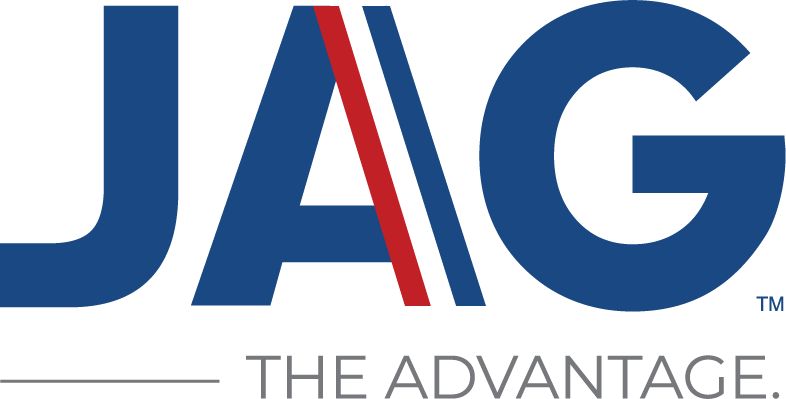
Affiliates, Managers, and Specialists: Get access to the JAG hub of ready-made projects for participants, trainings for staff, and resources to support the JAG Advantage
Frequently asked questions
What and why Headrush Learning?
Headrush Learning is an online learning experience platform JAG National uses and provides at no charge to affiliates. The platform is for both students and staff. Headrush includes a warehouse of ready-made content for participants, resources for staff, and tools to support project management of any type.
What are JAG National Scholarships?
JAG Scholarships empower youth to learn about local to global issues, engage in critical dialogue to identify innovative solutions, and take action as champions for a better world. We partner with top industry leaders who elevate our offerings and deepen our youths' global understandings, workforce knowledge, and 21st century skills. To learn more, read the full JAG Scholarships article in the Help Center.
How do I get basic training and tutorials?
Once you are logged in, you will get access to a detailed and JAG-specific Help Center and interactive tutorials to guide you through starting steps. Login to Headrush and click the icon to open the Help Center: 
How does Headrush work with Google Apps?
Schools that use Google for Education can enable the Headrush-Google Integration. The integration will:
- Automatically create a Headrush account when logging in with a Google account.
- Assign permissions of Google Docs, Sheets, and Slides when these are shared as evidence, eliminating extra steps to share.
- Allow for editing and commenting on Google App files within Headrush.
Does Headrush provide access for parents?
Yes. Administrators can easily set up parent / guardian accounts who can view the activity, projects, tasks, progress, and reports of students.
Is there a Headrush app for phones?
Headrush is not an app in the App Store. Instead, it works via your phone's browser. Go to jag.headrushapp.com on your phone's browser to use Headrush. The mobile experience continues to evolve and improve. To learn what can be done in Headrush with a phone, take a look at our Mobile Updates in the Help Center.
Does Headrush integrate with JAGForce?
Participants can be added from JAGForce data, or from a fill in spreadsheet. You can also add participants directly to Headrush. Learn how each option works. We are piloting the first stage of integration in mapping daily competencies from Headrush into JAGForce. More updates will arrive in Headrush.
As a CSA / manager, how do I update and register new (or missing) specialists?
When you registered to get your Headrush account, JAG National created a state group in Headrush that included all of your known specialists at that time. Learn how to view and edit this group in the Help Center.
How do I get support?
Email natalie.toney@jag.org for JAG-U questions or Headrush training needs.
Email breanna.morsadi@jag.org for Headrush learner experience, curriculum, or implementation needs.
Activate your access
To activate your Headrush specialist or manager account (or if your log-in isn’t working), visit jag.headrushapp.com and click Request one here. Fill in the form. You will receive an email with your account information and login credentials within 24 hrs.
Students/participants will be added by their respective Specialist.
Activate your learners
Once you are logged into Headrush, you can import your learners or groups from a list or spreadsheet. You can also use a QR Code to invite learners to a group. Get your account set up first, then prepare a list of learners you want to invite. Then, invite your learners and students. Learn how in the Help Center.
Know your Why
There are many different ways Headrush can work for you, your staff, and your students. Start by asking Why Headrush, or consider what problem you would like to solve for. Better management of state-wide resources? Access to ready-made projects for Specialists? Tools for lesson planning? Don’t start with everything at once, start with your why.
Affiliates & Managers
- Centralize team information and collect things from specialists across the state
- Manage your statewide events, judging, and student submissions
- Offer statewide scholarships
- Post State Job Opportunities and employer/partner partner resources
- Codify a statewide curriculum roadmap
- Complete JAG U training for upskilling
Specialists
- Help students win money via Challenges
- Copy and re-use ready-made projects
- Co-design an IDP
- Elevate your Career Association
- Help students get scholarships
- Connect students with National partners
- Become an Industry Expert
- Complete JAG U training for upskilling
Participants
- Engage in monthly challenges
- Lead & plan projects for career association
- Find out who is hiring
- Learn about different industries
Know the Modes
Explore the different modes for facilitation--when working with students on projects, or with adult learners in training and event planning.
Plan
Use Headrush taskboards to plan projects, events, lesson plans, curriculum roadmaps, todo lists and more. Use for personal or shared use. Learn how
Present
Use Headrush taskboards to present projects, event schedules, lesson plans, or trainings. Project in real-time with learners to work through tasks synchronously. Learn how
Participate
Use Headrush taskboards to deliver virtual projects, lesson plans, and learning activities direct-to-learner. Learners can work through taskboards synchronously or asynchronously, submit evidence, track competencies, and keep a digital portfolio of their work on Headrush. This is the recommended mode to fully leverage learner engagement. Learn how
Print any Headrush module to share or use in real-time with learners to work through the tasks. Print is useful when access to tech or the internet might be limited. Learn how
Know the Warehouse
In Headrush, projects, events, scholarships, internships and all the other JAG activities are called modules. Every Headrush user has My Modules, which are the modules they are personally involved with or have created. They also have access to the Warehouse, which holds a collection of module templates and on-going joinable modules such as JAG Challenges. Once a module is joined, it will appear in My Modules.
Copy and adapt a module
The Warehouse makes it easy to find hundreds of high quality project templates, event planning, curriculum design, industry specific knowledge and job opportunities. Each of these can be copied into My Modules and adapted for your purposes and for use with your learners. Learn how
Copy only part of a module
You can also pick and choose which parts of a module you want to copy into your own. Do you like how a task is written or how a column is set up on the Task Board in a module? You can copy that portion to your own module. Learn how
Create your own module
Create your own module from scratch. The Task Board makes the process simple and visual. Once you're finished present the project directly to your students. Learn how
Add learners to a module
Once your module is created, you can invite your learners. These could be students or adult collaborators, teammates, or affiliate staff. Learn how
Know the Roles
Every Module has three roles that can be played by those who are involved. In real life, I might be a student, but in the context of my personal learning plan or IDP, I might be a creator. Likewise, in real life I might be an adult specialist, but in the context of a training and development module, I'm a learner.
Creator
- Create and design the module contents
- Design and lay out the Task Board
- Share the module in the Warehouse
- Delete the module
Advisor
- View the Task Board and Overview, but not change it
- Monitor the activity of all Learners on the module
- Provide feedback on evidence or tasks
Learner
- View the Task Board and Overview, but not change it
- Submit evidence, such as documents or photos, to get feedback from Advisors
- Participate in discussions